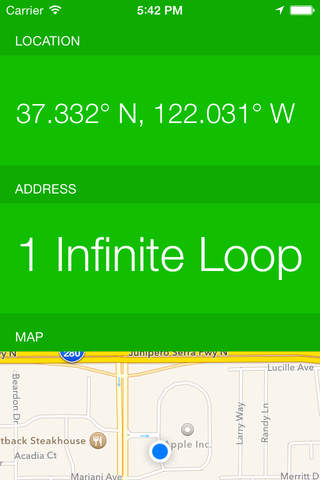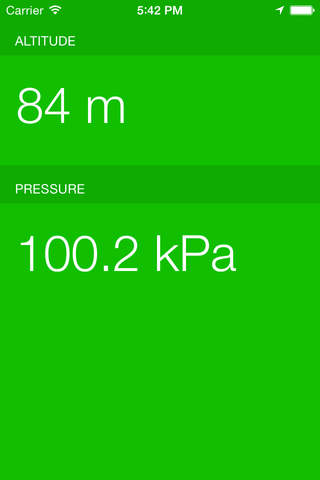Located app for iPhone and iPad
Developer: T:mi Kari Yrjänheikki
First release : 30 Apr 2015
App size: 19.43 Mb
Note: If you have speed limit enabled, the continued use of GPS running in the background can dramatically decrease battery life.
Located tells you everything you need to know about your location in a quick, simple-to-use form. You can choose the level of detail you want. Quickly scroll through one-line information, tap to gain additional details and even tap the details to dig a little deeper.
The very basic piece of information is your location in coordinates. You can choose from three different display styles. Tapping the coordinate will give you more detailed information, such as the address and a map showing where you are. Want to know more about your address? Just tap the darker title, and you have everything from city to street to ISO country code.
If you are moving, seeing your speed can be both important or interesting. You can quickly see your speed and if you want more detail, you can also get sessions highest speed and all-time highest speed. On supported devices, a step counter and motion style information is also available. And if you want to make sure you dont go too fast, just tap the darker Speed-title and set a speed limit.
Speaking of moving, you might need to know in which direction you are traveling, but figuring it out can be cumbersome. But no longer, since you can easily see your course in Located. View the exact course down to degrees or quickly check whether you are going north or south.
Other interesting pieces of information include altitude and pressure on supported devices and the compass, for both true and magnetic north.
But because location information might not always be accurate, you can get a sense of how reliable the data is. The background color of the app easily tells how approximately how accurate the data is, green for good accuracy and red for bad accuracy. If you need, you can view the accuracy for every aspect of the data.
For even quicker access, the Apple Watch app lets you see the most important data right on your wrist, such as coordinates, address, speed, altitude, pressure, compass, floor and accuracy. When viewing some information, like the speed, you can Force Touch to bring additional options. In case of speed, you can change the unit, set a speed limit and add it to Glances.